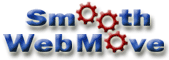|
Step 4:
Set Up With Your New Web Host
Assuming you found a
host that you like, pay close attention to the items mentioned in Step
1, you can now sign up with your new host. Choose a service
contract that you are comfortable with. Most hosts have a 30 or
60 day money back guarantee, which should be a enough time to
determine whether you like their service.
If you are giving the
new host credit card information via the web, be sure the form is secure and
their security certificate is up-to-date. Make sure you know
that you are dealing with a real company and not a site posing as a
host. We usually ask for examples of sites they are currently
hosting and might even contact those companies.
 Careful:
Keep your login and password information to yourself. Usually
technical support isn't even allowed to know it. If you ever
get an unsolicited email asking for your password, never give it
out! Careful:
Keep your login and password information to yourself. Usually
technical support isn't even allowed to know it. If you ever
get an unsolicited email asking for your password, never give it
out!
|
You should be given an
IP address, a login & password, name server information (primary
and secondary) and links to your control
panel. You will also want to change your password because your
initial password will usually be big and ugly - something like:
"Vm7RH35_cP1115w4." Make copies of this information and put
it in a safe place. If you plan on using frontpage,
the password must be changed in both your control panel and in
frontpage.
You should be able to
connect to your new site via your IP address. Try connecting to
your site with your ftp program or web editing software and create and
upload a temporary index.html (or appropriate variation) page.
Then type the IP address into your browser like this:
http://555.555.555.555 and make sure your new page shows up.
Now you are ready to
upload your files. Upload all your files and be sure to use your
current directory structure. Use ASCII if prompted. Don't
overwrite or delete any important files your new host provided you
with - this may result in contacting technical support to reinstall
those files.
If you use permissions
on any of your folders, be sure to make those changes. Often
times CGI scripts must be put in the folder the host has provided,
even if it is a slightly different name.
 Tip:
Even if you have great attention to detail, it is always a good
idea to have someone else test out the new site. You are so
involved in the process, you might miss something important. Tip:
Even if you have great attention to detail, it is always a good
idea to have someone else test out the new site. You are so
involved in the process, you might miss something important.
|
Step 5:
Test, Test, and Test
Testing your site before
flipping the DNS switch is very important. Customers can't see the
new site yet, so now is your chance to work out all the bugs.
If your site links use
relative paths, you should be able to view the newly uploaded site in
your browser. If you use absolute paths, then it will end up
clicking over to your new host, so you will either need to switch to
relative paths or you can type in the correct page name in order to
view it.
Check all your pages to see if
they mirror what is on your old host. Make sure all the pages
exist and the links point to the right places. When you
downloaded the site, you should have received a page count and when
you uploaded the site you should have received a page count. If
these don't match, find out why.
Carefully test all of your forms
and check all of your scripts (many scripts will require
editing). Make sure you don't have extra code from your previous
host (especially if they were running the advertising on your site) -
you will want to remove this code if it exists.
We recommend using a link checker
after you do all the manual testing. Good link checkers will let
you know of possible broken links and should help you fix them.
You will want to run your link checker again after switching hosts.
Continue with: Prep
Your New Email Account(s)
Home |